Lull Sound Settings
※This page is the user manual for versions 5.2.x and older. Users of the latest version of JUKUSUI, please see here.
The healing lull sound will be played to induce peaceful sleep.
The following page will be opened by tapping “Lull Sound Settings” under menu.
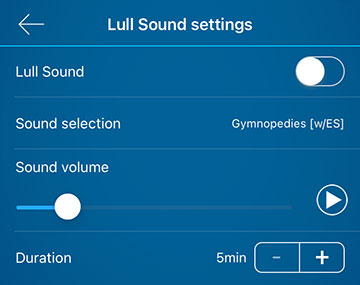
Lull Sound
If you turn the lull sound on and tap “Bedtime” button, the lull sound will be played and make you sleep well.
Sound Selection
You can select the sound to play. See below for more information.
Sound Volume
You can set the sound volume. The lull sound will be played at this volume regardless of the volume set on the device.
Duration
You can set the time from when the lull sound starts playing after tapping the bedtime button until it automatically stops.
Playlist
When the “Playlist” tab (①) is selected, the lull sounds you can use are shown.
In the initial state, there are no sounds in the playlist. When you use the lull sounds for the first time, tap the “Sound Selection” tab at the top of the screen and add sounds to the playlist.
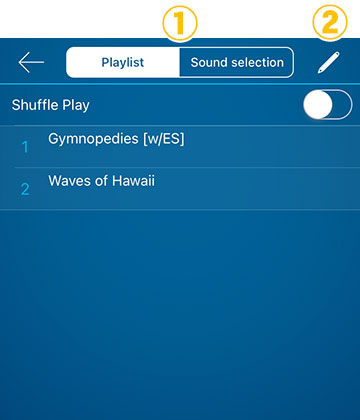
① Tabs
You can switch from tabs Playlist and Sound Selection.
② Edit
By tapping on ②, the sort icon will be shown on the right side of the list. You can change the order by dragging the sort icon. Also, you can remove the sound from the playlist by tapping the icon on the left side of the sound title. This is not removing the sound from the app but removing it from the list.
Shuffle Play
When the shuffle play is turned on, the playback order will change randomly.
Playlist
This is the list of sounds added to the playlist. The sounds will be played from the top of the list after tapping the bedtime button, if the shuffle play is turned off. For example above, "Waves of Hawaii" and "Rainy day" are played repeatedly.
You can check the sound by tapping on the sound title. If you do not hear the sound when checking it, it means that the sound cannot be played by JUKUSUI (The sound file would be damaged or it would be the sound with copyright protection). If you do not hear the sound, remove it from the playlist and use other sounds.
Sound Selection
You can download sounds and add them to the playlist.
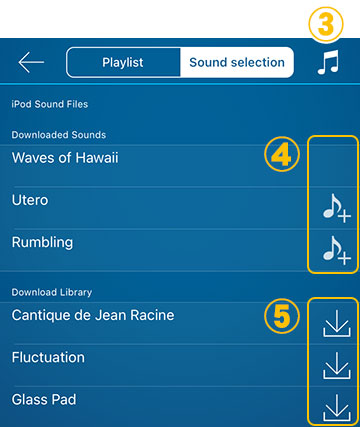
③ iPod Sound Files
By tapping on ③, you can add your iPod sound as a lull sound.
Downloaded Sounds
This is the list of downloaded sounds. By tapping on the sound title, you can listen the sample sound. By tapping the music note icon shown in ④, you can add that sound to the playlist. If ④ is blank, it means that the sound has been added to the playlist.
If you would like to remove the sound from the app, swipe left on the sound and remove it. If you delete it, it will return to its state before the download. If the sound does not play normally, delete the sound and re-download it.
Download Library
This is the list of sounds you can download. By tapping the sound title, you can listen the sample sound. By tapping on ⑤, you can proceed to download it.
If there is a word “Free” or “Gift” on the sound title, you can download it for free. Other paid sounds are available for free when you purchase JUKUSUI Premium.
Note that the lull sounds in JUKUSUI Original cannot be used as an alarm sound.