Here are the basic settings that will be applied to the whole JUKUSUI app. It is recommended to modify these settings before using JUKUSUI app.
Alarm
Snooze Repetition
You can set the number of times to repeat snooze.
Output Alarm Sounds Though Speaker
You can set the alarm sounds output destination when the earphone is connected. When you turn it off, both a lull sound and an alarm sound are output from the earphone. When you turn it on, the lull sound will be output from the earphones, but the alarm sound will be output from the speaker.
Smart Alarm
Set Smart Alarm
You can set the time for the smart alarm to go off. For example, if you set “30 minutes”, the app detects your light sleep and wakes you up at 30 minutes before the alarm sounds.
Sensor
Sensitivity
You can set the sensitivity of the sensor that detects your body movements while sleeping.
Proximity Sensor
You can set the proximity sensor to turn on or off. It darkens the display when you placed the device face down. Normally, we recommend you to leave it “ON”.
Wake Up Task
Odd One Out
You can set the level of difficulty for the wake up task "Odd One Out".
Math
You can set the level of difficulty for the wake up task "Math".
Shake
You can set the number of times for the wake up task "Shake".
Snoring Logs
The Number of Logs【Premium】
You can select the number of recording data to keep on the device. Settings with a key mark are available in Premium version.
[No]: logs your snore without recording your snoring sounds.
[Sample]: The digit means the number of logs you can keep. The logs will be kept from the louder volume.
[All]: records all sounds from the start of recording to the stop of recording.
Note 1: The larger the number of recorded data, the more space the device consumes. See the following items for an estimate of the recording data capacity.
Note 2: If the free space of the device is less than 200MB, it will be automatically set to [No].
Sound Quality
You can set the sound quality (low, medium or high) of the recorded data. When you set to [High], the sound quality will be higher, but the volume of recorded data will be about twice as large as for [Low].
Record Retention Period【Premium】
Except for the data in Favorite, any data before the amount of days you specified will be automatically deleted. For the sake of convenience, the item is described in “days”, but to be accurate, it means the number of recordings. Settings with a key mark are available in Premium version.
Favorites【Premium】
You can display and play back the data in Favorites. This favorites feature is not available on the free version of the app. However, the premium version can have up to 100 favorites. In addition, the data in Favorites can be synchronized with the cloud service and you can transfer them from your old device to the new one when you change your device. Furthermore, you can confirm the recorded data on MY DATA at jukusui.com.
Delete Recorded Data
You can delete the recorded data stored in your device.
[Delete Old Data (5 days)]: deletes 5 days (5 times) of your data from the oldest data except for the data in Favorites.
[Delete All except Favorites]: deletes all data except for the data in Favorites.
[Delete All Recorded Data]: deletes all data including the data in Favorites.
Estimated Recording Data Capacity
One recorded data is equivalent to one minute.
When the sound quality is [Low], it is about 210kB per recorded data.
When the sound quality is [Low] and the number of logs is [Sample 10], the total amount of data recorded overnight is approximately 2.1 MB.
When the sound quality is [Low] and the number of logs is [All], the total amount of recorded data for 7 hours is approximately 88MB.
Sleep Notes
Enter after you tap the bedtime button【Premium】
When this option is enabled, the sleep notes input list is shown immediately after tapping the bedtime button on the alarm screen.
Check the notes in the input list and tap [Done] to start sleep logging. The recorded sleep log will include the notes you checked before falling asleep.
When you tap [Cancel] in the input list, you can start logging your sleep without adding any notes.
Set the height of an input list【Premium】
Select the height of the input list from [Tall], [Medium], and [Short]. You can change it based on how many notes you want to use.
Edit notes【Premium】
Show the [Edit Sleep Notes] screen to edit the input list. Tap here for how it works.