What is Shortcuts app?
The Shortcuts app is the Apple app that allows you to perform frequently used features on your iPhone with just a tap or by asking Siri. You can add Siri Shortcuts from the JUKUSUI app and customize Siri Shortcuts with the Shortcuts app.
You can download this Shortcuts app from the App Store, it is free.

Get the Shortcuts app from the App Store
Add Siri Shortcuts to the Shortcuts app
You can turn on the Bedtime button (starts logging your sleep) with your voice command for Siri and add this Siri Shortcut from the JUKUSUI app. You can do so by going to MENU > “Siri Shortcuts”. After adding Siri Shortcuts, you will find the following screen in the Shortcuts app.
Note: All of the pictures shown here are as of the Shortcuts app ver2.2.2 and iOS 13.6 for the iPhone.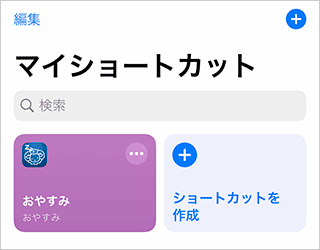
Use Shortcuts
By using the Shortcuts app, you can customize your voice commands for Siri and you can make your request with just a tap the icon after placing the icon on the home screen.
To edit your voice commands:
- Open the Shortcuts app and tap MENU on the “Bedtime” shortcut.
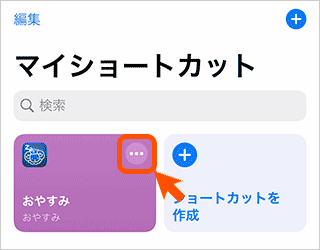
- Tap MENU in the upper-right corner.
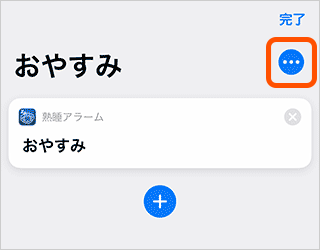
- You will find the “Bedtime” word in the screen. This is the voice command for Siri. Tap on the word and you can change the voice command for Siri. For example, if you change it to “Good Night” and say "Hey Siri, Good Night”, then Siri let the JUKUSUI app start logging your sleep.
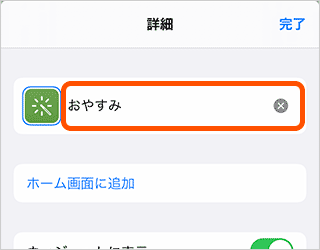
Use Shortcut with a tap
You will find the following screen after opening MENU on the “Bedtime” shortcut. By tapping the icon shown on the picture below, you can change the icon design. You can set the shortcuts on the home screen by tapping “Add to Home Screen”.
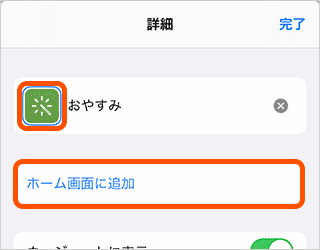
The shortcuts placed on the home screen can be performed by tapping the icon (or Siri will do your request, just by asking to Siri).
Add Actions to Shortcut
You can add one or more actions to a shortcut using Apple’s Shortcuts app. For example, if you turn on the bedtime button with your voice command for Siri, you can automatically turn on the “Do Not Disturb" mode in iOS. Then, we will show you how to use the “Bedtime” shortcut with Do Not Disturb Mode. After adding the bedtime action to your shortcut from the JUKUSUI app, set the “Do Not Disturb” to automatically turn it on. For more information on iOS “Do Not Disturb”, see the Apple’s article.
- Open the Shortcuts app and tap MENU on the “Bedtime” shortcut to open the details page.
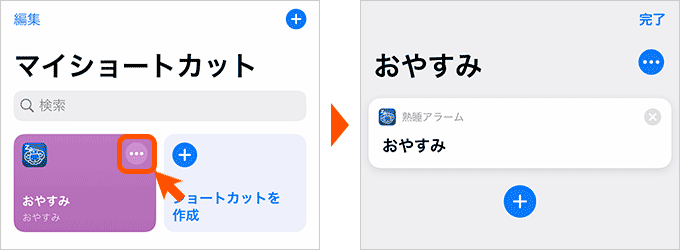
- Tap the [+] button and select [Scripting].
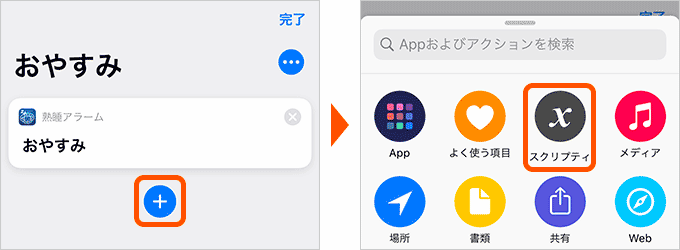
- Tap [Set Do Not Disturb] to add this action.

- Tap [Off] to change it to [Turn Do Not Disturb On until Turned Off].
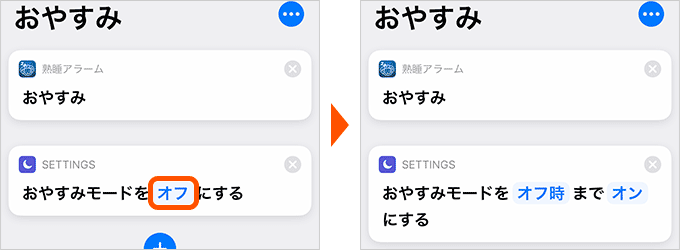
- Press and hold the “Bedtime” shortcut and drag it up to change the order. Tap [Next].
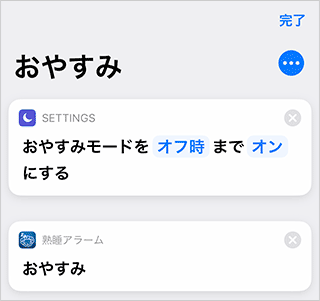
NOTE:
Even when you turned off the alarm or stopped logging your sleep using the shortcuts, Do Not Disturb will not be automatically turned off. If you want to turn Do Not Disturb off, set a schedule to turn it off automatically or turn it off manually.
How to Use Automation
If you use “Automation” in the Shortcuts app, your shortcut automatically runs when the requirement set in iOS device is met. For example, the above is the method to automatically perform one of the features in the JUKUSUI app and Do Not Disturb at the same time using the shortcut, but if you use Automation, you can start logging by the JUKUSUI app after Do Not Disturb is turned on.
If you set a schedule that Do Not Disturb will be automatically turned on or off, JUKUSUI starts logging your sleep automatically after Do Not Disturb is automatically turned on (Auto Log in JUKUSUI). Also, if you go to bed wearing Apple Watch, just by turning on Do Not Disturb on Apple Watch, JUKUSUI starts logging your sleep automatically (Remote Control by JUKUSUI).
How to Set - Perform the Bedtime shortcut after Do Not Disturb is turned on:
- Open the Shortcuts app and Select [Automation].
- Tap [Create Personal Automation].
- Select [Do Not Disturb] from [Settings].
- Select [Is Turned On] and tap [Next].
- Tap [Add Action].
- Select [JUKUSUI] from [Apps], select [Bedtime] Shortcut and Tap [Next].
- If you want to start logging your sleep immediately after Do Not Disturb is turned on, turn off [Ask Before Running] and tap [Done].
Do Not Disturb is taken as an example here, but it is also possible for you to start logging your sleep when Airplane Mode is turned on.
Other shortcuts for JUKUSUI
JUKUSUI provides shortcuts for “Bedtime”, “Stop Logging”, “Turn Alarm Off” and “Snooze”. However, please note that you can use “Stop Logging”, “Turn Alarm Off” and “Snooze” in the process of logging your sleep. Thus, you cannot use these voice commands for Siri while logging your sleep.
For the shortcuts for “Stop Logging”, “Turn Alarm Off” and “Snooze”, please kindly consider Automations or Shortcuts placed on the home screen.
Learn More
Shortcuts and Automations in the Shortcuts app are useful tools to simplify the actions you do in your apps every day. If you have questions or need further assistance on how to use the Shortcuts app, check this article.