Lull Sound Settings
※This page is the user manual for versions 5.2.x and older. Users of the latest version of JUKUSUI, please see here.
The following page will be opened by tapping “Lull Sound Settings” under menu.
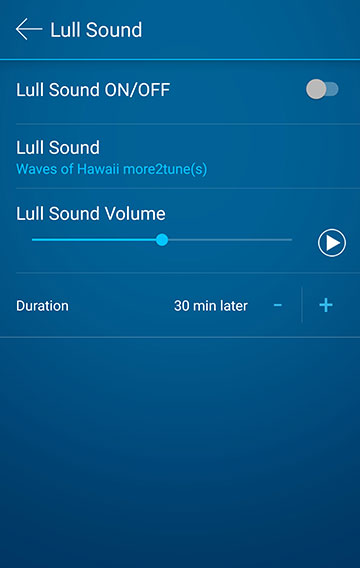
Lull Sound
If you turn the lull sound on and tap “Bedtime” button, the lull sound will be played and make you sleep well.
Sound Selection
You can select the sound to play. See below for more information.
Sound Volume
You can set the sound volume. The lull sound will be played at this volume regardless of the volume set on the device.
Duration
You can set the time from when the lull sound starts playing after tapping the bedtime button until it automatically stops.
Playlist
On the “Playlist”, you can organize the playback order of sounds.
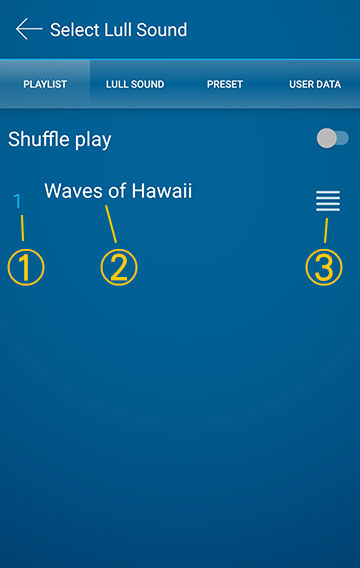
① Playback order
② Sound title and subtitle
③ Sort icon to reorder sounds
For example, “Waves of Hawaii” was added to the playlist above. If you turn on “Lull Sound” on Lull Sound Settings, the “Waves of Hawaii” sound will be played repeatedly for 2 hours while you are logging your sleep.
Lull Sound
The following page will be opened by tapping “Lull Sound” at the top of the lull sound selection screen.
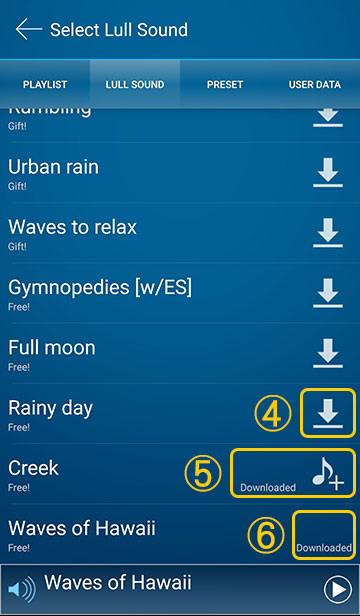
On this screen, you can add the lull sounds to the playlist.
In the state of ④, the sound has not been downloaded to the device. By tapping the icon on ④, the download will be started. When download is finished, the sound will be added to the playlist automatically.
The state of ⑤ means the sound is downloaded to the device, but it is not added to the playlist. By tapping the icon of ⑤, you can add it to the playlist.
⑥ is the state that the sound has been downloaded to the device and added to the playlist.
For example, if you tap ④ of "Rainy day", the playlist will be as follows:
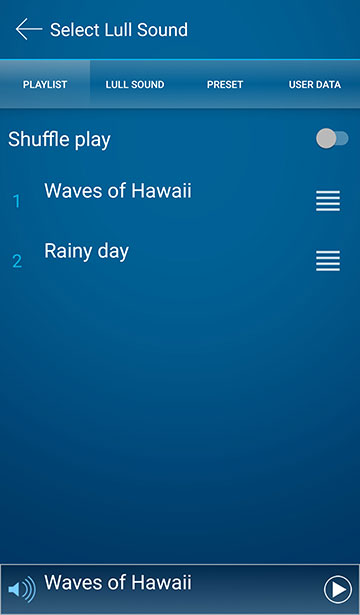
You found that "Rainy day" has been added to the second sound.
Now you can repeat "Waves of Hawaii" -> "Rainy day" for 2 hours.
How to Edit the Playlist?
To reorganize the order of playback sounds:
You can change the order of sounds using the sort icon on the right side of the sound.
To remove a sound from the playlist:
By long pressing on the sound title, you can delete it from the playlist. You can add it to the playlist again from the Lull Sound screen because this is not removing the sound from the app.
Tips
By selecting the “PRESET” tab or “USER DATA” tab at the top of the screen, you will see other sounds saved on your device. “USER DATA” shows the sounds copied from CD or purchased on other services. You can add these sounds to the playlist.
JUKUSUI acquires the media file information managed by Android OS.
If there is no sound that should be in the user data, restart the device first. If the OS updates the media file information when it restarts, the sounds will also be shown in JUKUSUI.
If you can't find the sound after restarting or if you can see the sound but it doesn't play, the sound file is not supported by JUKUSUI.