Alarm Screen
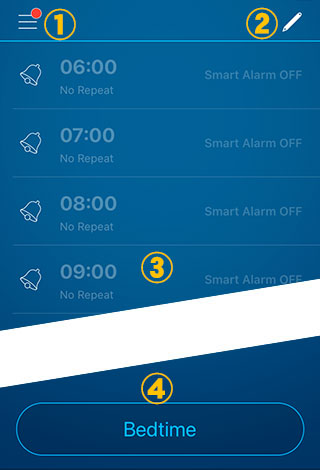
| ① MENU | Tapping the top left of the screen opens the MENU. Regarding the MENU, see "MENU" below. |
|---|---|
| ② Edit Button | Tap the pen icon on the top right of the screen to open the list of alarms. You can add, remove, and reorder alarms on this screen. |
| ③ Alarm List | By tapping the list, you will then see Alarm settings. |
| ④ Bedtime Button | By tapping this button, JUKUSUI will start logging your sleep. |
Alarm Settings
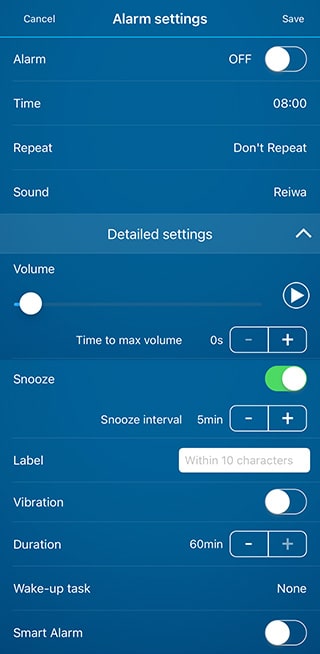
| Alarm | By tapping on the on/off icon, you can turn the alarm on or off. You can also turn the alarm on or off by tapping the bell icon on the alarm list. |
|---|---|
| Time | You can set the alarm time. If you select “Quick Alarm” in MENU, you can set the amount of time until the alarm goes off. |
| Repeat | You can set days of the week to repeat the alarm. If you do not set it, the alarm goes off only one time. When you stop the alarm, the alarm will be automatically disabled. |
| Sound | You can select an alarm sound. You can use not only JUKUSUI original sounds but also your sounds on iPod. Check here for more information. |
Advanced settings
| Alarm Volume | You can set the alarm volume and the time it takes to reach the maximum volume. The volume set on your device will be overwritten with the alarm volume of the JUKUSUI app when the alarm goes off. |
|---|---|
| Snooze | You can set an interval of snooze. The alarm rings again at the interval set here if you tap the snooze button or if the alarm stops automatically. You can change the number of snoozes on “Snooze Repetition” in General settings. |
| Label | You can add the title to show on the alarm list. |
| Vibration | You can enable the vibration when the alarm goes off. |
| Alarm duration | You can set the time from when the alarm starts ringing until it automatically turns off. |
| Wake-up task | Wake-up task provides strong support for your awakening. When a wake-up task is set, you have to complete the selected task to dismiss the alarm. |
| Smart Alarm | You can turn the smart alarm on or off. You can also turn the smart alarm on or off by tapping the [Smart Alarm] on the alarm list. |
MENU
| Cloud Service | You can keep all of your sleep data on the dedicated server safely. Check here to learn more. |
|---|---|
| Sound library | Download and manage sounds used for 'Alarm' and 'Lull sound'. Click here to see how to use it. |
| Lull Sound | You can set the healing lull sound which will be played to induce peaceful sleep. Check here to learn more. |
| Quick Alarm | You can set the amount of time until the alarm goes off. You can use it if you want to sleep for 7 hours or take a nap for 20 minutes. |
| Sensor Test | You can test your device's sensor. |