Alarm Screen
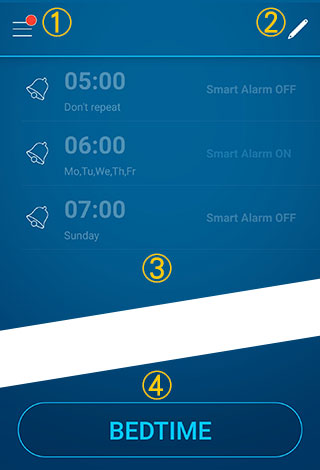
| ①MENU | Tapping the top left corner of the screen opens the MENU. Regarding the MENU, see "MENU" below. |
|---|---|
| ②Edit Alarm List | Tap the pen icon on the top right corner of the screen to open the list of alarms. You can add, remove, and reorder alarms on this screen. |
| ③Alarm List | By tapping the list, you will then see Alarm Settings. |
| ④Bedtime Button | By tapping this button, JUKUSUI will start tracking your sleep. |
Alarm Settings
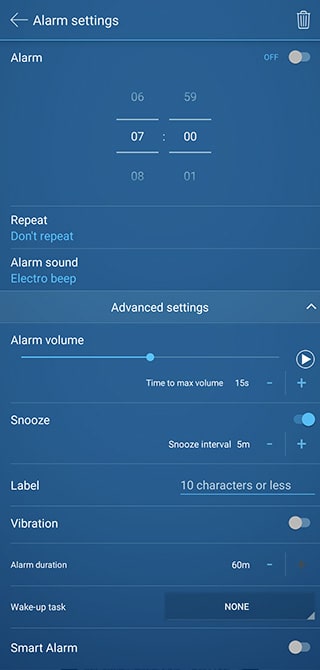
| Alarm | By clicking on the on/off icon, you can turn the alarm on or off. Also, you can set the alarm time here. If you select “Quick Alarm” under MENU, you can set the time until the alarm goes off. |
|---|---|
| Repeat | You can set the day of the week for the alarm to go off repeatedly. If you do not set the day of the week, the alarm goes off only one time. When you stop the alarm, the setting of alarm will be automatically disabled. |
| Alarm Sound | You can select an alarm sound. You can use JUKUSUI original sounds, preset sounds and your data. Check here for more details. |
Detailed settings
| Volume | You can set the alarm volume and the time it takes to reach the maximum volume. The volume set on your device will be overwritten with the alarm volume of JUKUSUI app when the alarm goes off. |
|---|---|
| Snooze | You can set an interval of snooze. The alarm rings again at the interval set here if you tap the snooze button or if the alarm stops automatically. You can change the number of snoozes on “Snooze Repetition” in the common settings. |
| Label | Here you can add the title shown on the alarm list. |
| Vibration | You can set the vibration to turn on or off when the alarm goes off. |
| Duration | You can set the time from when the alarm starts ringing until it automatically turns off. |
| Wake-up Task | Wake-up task provides strong support for your awakening. When a wake-up task is set, you have to complete the selected task to dismiss the alarm. |
| Smart Alarm | You can turn the smart alarm on or off. You can also turn the smart alarm on or off by tapping the [Smart Alarm] on the alarm list. |
MENU
| Could Service | You can keep all of your sleep data on the dedicated server safely. See here for more information. |
|---|---|
| Sound library | Download and manage sounds used for 'Alarm' and 'Lull sound'. Click here to see how to use it. |
| Lull Sound Settings | You can set the healing lull sound which will be played to induce peaceful sleep. See here for more information. |
| Quick Alarm | You can set the time until the alarm goes off. For example, you can use it if you want to sleep for 7 hours or take a nap for only 20 minutes. |
| Sensor Test | You can test your device's proximity sensor. |