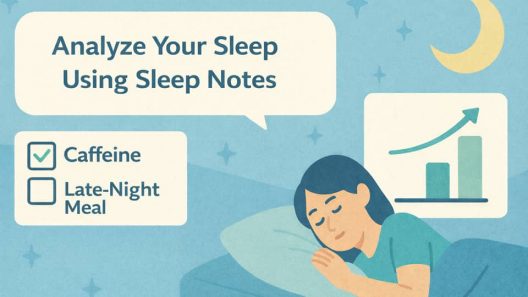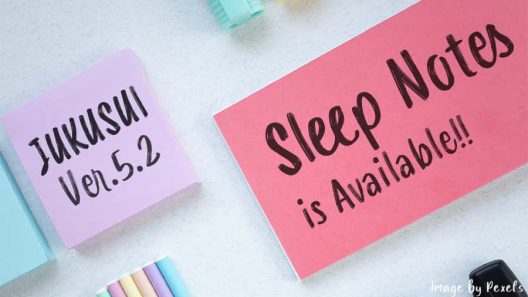If you are not fully satisfied with our original Lull Sound…
You can add iPod sounds purchased on iTunes to the Lull Sound playlist.
Since there are only simple instructions in the app, we will explain detailed instructions and notes on how to add them.
How to add the sound in iPod to the playlist in JUKUSUI
1. Select “Lull Sound” from Lull Sound in MENU.
2. Tap Sound Selection and tap the music note icon at the top right of the screen.
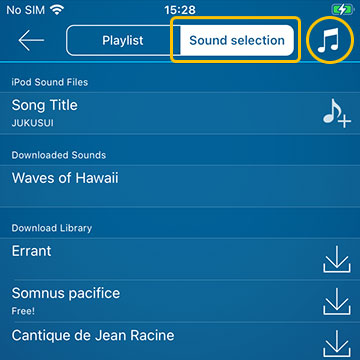
3. The Media & Apple Music permission will appear for the first time only, tap OK to allow it.
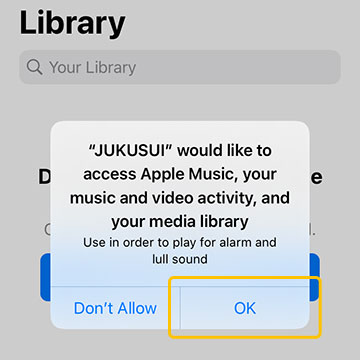
4. When sound selection appears on iPod, tap “+” on the sound you want to add, then tap Done.
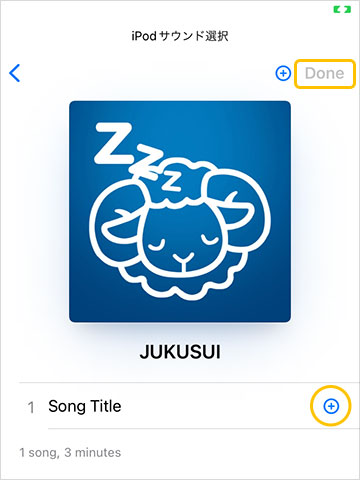
5. The selected sound will be added to the “Sound Files on iPad” in JUKUSUI. By tapping the sound title, the player will be shown at the bottom of the screen.
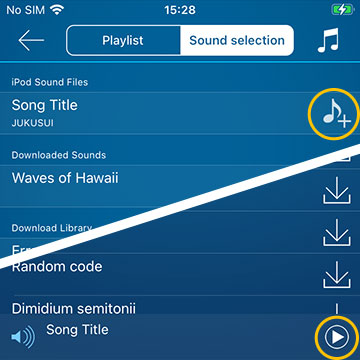
There is no problem when you tap the play button to hear the sound. Tap [♪+] to add the sound to the playlist.
If you didn’t hear the sound, the reason are as follows:
- A) The purchased sound may have not been downloaded.
- B) The sound has a copyright protection (DRM). This sound is not available due to the technical issues.
- C) The sound would be streaming music or would be from a monthly service such as Apple Music.
If the reason was A, the problem can be solved by downloading the sound. However, If the reason is B or C, unfortunately, there is no technical solution.
6. Go back to Playlist and check the iPod sound has been added. Tap the pencil icon at the top right of the screen to remove sounds from the playlist or change the order of sounds.
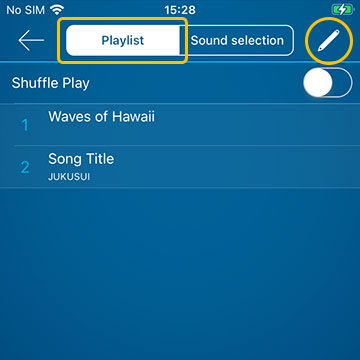
Again, what is Lull Sound?
Lull Sound will be played to induce peaceful sleep after you tapped the bedtime button.
The playback starts playing from the first sound in the playlist and loops back to the first one when it reaches the end of the playlist.
By default, Lull Sound will be played for 2 hours. To change the playback time, you can adjust it from “Duration” from Lull Sound in MENU.